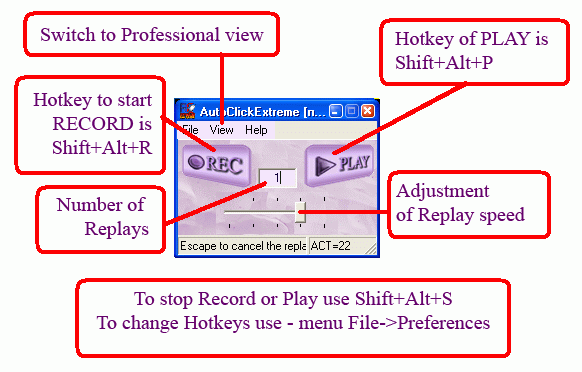
| Simple view |
| Previous Top Next |
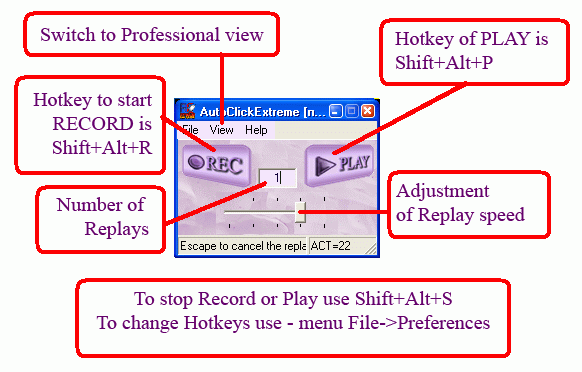
The moment
you press
the button "Play"
(or Shift+Alt+P), the program rolls up into the Tray as during Record. To stop the
Replay,
click on the icon
in the Tray or press Escape. (This key stroke
is blocked in other current programs. This variant is preferable, as in case mouse events
are being Replayed, it's difficult to use a mouse.
You can set the number of replays in the field "Replays". On default it's equal to 1. But for each Task this value is saved, when you save the Task. You can see the current number of replays in the right-hand upper corner of the screen. Moreover, you can see additional information about the replay in this window.
Attention: If you are used to using one of these combinations: Shift+Alt+S, Shift+Alt+R or Shift+Alt+P in some other program, you should replace it by some other combination in AutoClickExtreme settings, or cancel it. Learn more here.
Note: When the Task is Replayed for the second time the speed will be faster than that during the first time, as the search speed of the necessary windows is higher for all the next following replays.
The amount of events for the current Task is displayed in the right-hand lower corner of the window. After Record or Replay the information about the operation success is displayed in the left part of this window.