Automated Software Testing
Even if your program doesn't have many control items (buttons, menu items, settings), it's not an easy task to test them all after each new release. Sometimes, a developer ignores this task, because he worked at new functions and didn't modify the old ones, and they are supposed to work properly. This may lead to new versions with incorrect main functions.
In this article you can read how to make automated software testing easily with the help of AutoClickExtreme. You'll only have to replay the needed Records to make sure that your program works properly or to find bugs in minutes.
Here we'll make automated software testing of
Backup Expert (a popular backup
program). We'll test the main program function - back up of
the given folder with the come out archive size control.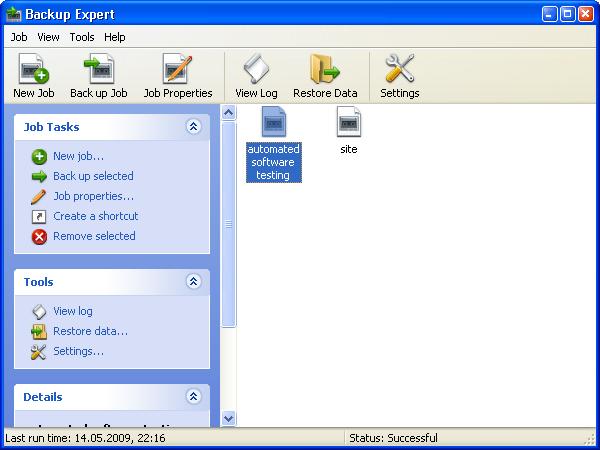
To make the experiment clear, we'll pack one and the same folder - "D:\automated software testing\backup expert\test folder". First of all, we'll place this folder in the archive, and before each test we'll delete the folder "D:\automated software testing\backup expert\test folder" and restore it from the archive. All this shouldn't be done manually, but with the help of a simple *bat file. We'll name it "start testing.bat".
rmdir /Q /S "D:\automated software testing\backup expert\test
folder"
mkdir "D:\automated software testing\backup expert\test folder"
xcopy /S "D:\automated software testing\backup expert\arch\test folder" "D:\automated
software testing\backup expert\test folder\"
start C:\"Program Files"\"Backup Expert"\BackupExpert.exe
In the Test folder there are about 100 files located in the root folder and in its subfolders. The total size is 5 529 784 bytes. This size should be seen in the packed folder properties (unpacked size).
Now everything is ready for automated software testing. In AutoClickExtreme we press Record and right after that we stop it by pressing Shift twice to insert our *bat file (it will restore the initial test folder). Then we agree to launch the application.
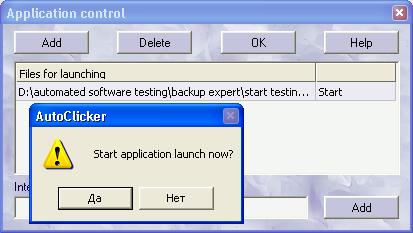
Then, in AutoClickExtreme we press "Continue Record" and, using only Pixel Control, we record our clicks on Backup Expert (we do all actions suggested by the wizard to teach the program what and where to pack). After creating the job "Automated software testing", with the help of Pixel Control we record the task to launch packing. In AutoClickExtreme table of events you will see Pixel Control parts.
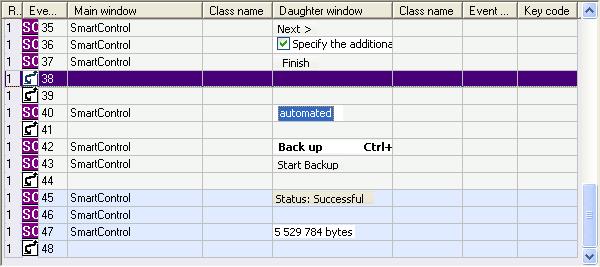
The last three events are colored blue, as they were added after the main Record had been made. These three events are very important: event 45 - to wait until the the packing is finished by finding the message: "Status: Successful", event 46 - to launch the out come archive, event 47 - to control the size. It must be equal to 5 529 784 bytes, as the test folder is always restored and it's size must be the same.
The first test is ready. The approximate time to create the Record is 20 minutes with all pauses for thinking. It took 30 minutes more to create "start testing.bat" file, as we had to look for some of the functions in Google. And 10 minutes more to prepare the test folder. So, the first test took us an hour, it's not very fast, at first sight, but now it takes only 17 seconds to make automated software testing of the main function. All the next following tests will take far less time. You can also make a Record for editing and packing of some files in the test folder using the option "backup type = Differential (new and modified since last full backup)" + accurate result control. You can control packing of the most exotic cases. Surely, AutoClickExtreme won't fully replace alive (thoughtful) software testing, but it can be your reliable assistant.
You can also read:
Pixel Control – a New Range of AutoClickExtreme Opportunities
