| Variables Control |
| Previous Top |
|
"Variables Control" dialogue box is called from "Smart Control" panel.
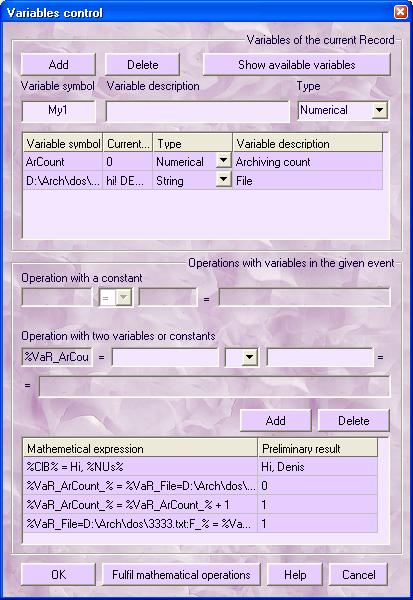
In spite of the fact that there are plenty of control elements, "Variables Control" dialogue box is very easy-to-use and, at the same time, has many functions.
The upper part of the dialogue box, named
as ![]() ,
allows to add new variables, edit them, give them your description. In
the table there are variables, available only for the current Record. If
you want to see
additional variables, press the button
,
allows to add new variables, edit them, give them your description. In
the table there are variables, available only for the current Record. If
you want to see
additional variables, press the button ![]()

The lower part of the variables control
panel, named as ![]() ,
allows to add the needed mathematical operations with variables in the
given action. Adjective "mathematical" has a more general meaning, since
besides mathematical operations AutoClickExtreme offers the opportunity
to save variables into a file, to paste their values
from a file, from the Clipboard, etc.
,
allows to add the needed mathematical operations with variables in the
given action. Adjective "mathematical" has a more general meaning, since
besides mathematical operations AutoClickExtreme offers the opportunity
to save variables into a file, to paste their values
from a file, from the Clipboard, etc.
For example, if you want to introduce an operation with a constant, you should make a right mouse button click in the corresponding editing field and choose the needed variable for editing.
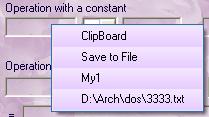
After that, the editing field, where we can enter the constant value, becomes available. After entering the constant and choosing the sign of equality in the drop down list, you can see a preliminary result.
![]()
Pay attention to the fact that, in the pop-up windows menu you can choose the items: "Save to file", "Clipboard". These items are designed to put the given constant into the Clipboard, or to save it into a certain file. The constant editing window also provides access to these items, in order to put the given file or the Clipboard contents into a variable correspondingly. After making the necessary operation, you should press the button